Page 2 Connecting to your server the first time
Your provider will either provide you with an ip address and password to connect to your server for the first time or give you access to a control panel that you can use to load the image.
Some hosts include the network setup on the image others provide a java ssh console to connect. If your only provided the java console you will need to set up the networking settings.
*Note: all entries in this article that require opening a file assume the nano text editor, some of you might prefer vim or if your a real Linux Ninja Emacs (If you use Emacs you don’t need to read this article .) If you prefer vim just substitue vi for nano.
If your provider pre-installed the image for you skip to Security.
nano /etc/network/interfaces
This is the file that contains the connection settings for each of the network cards on your server. You will need your ip address and the gateway address which is to the router. Your host should provide these for you.
auto lo iface lo inet loopback auto eth0 inet static address xx.xx.xxx.xxx netmask 255.255.255.0 gateway xx.xx.xxx.xxx
Ctrl-x will close your file and prompt you to save.
Next we will install the secure shell server
apt-get install openssh-server /etc/init.d/ssh status : sshd is running.
With networking and ssh setup you will be able to connect via ssh using Terminal or Putty
ssh [email protected]
Enter your password at the prompt and accept the key fingerprint prompt which will add your new server or vps to your local known_hosts file.
Next Page: Security.
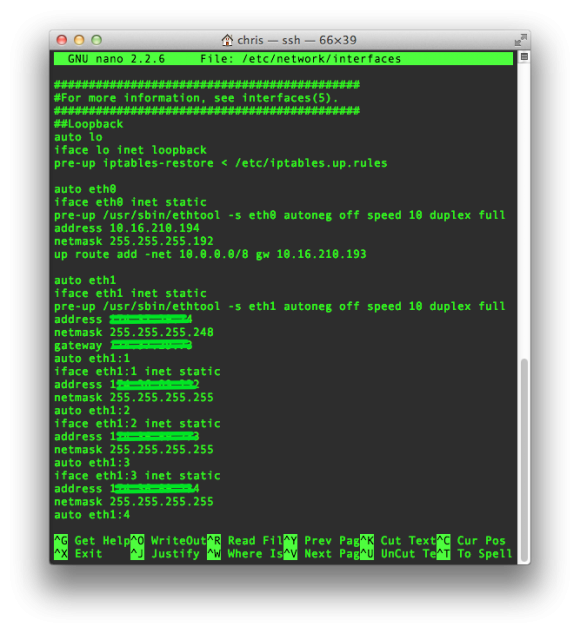
just checking one thing: the w3 total cache rewrite rules are only needed if using disk cache, right?
Yes you really only need the W3 rules for disc cache. They just add a finer level of control for the browser cache rules. I just updated the server file to show a full example of the W3 Rules using disk enhanced page cache and disk minify.
Hi,
Great post, thanks a lot for the information. From the title I got the impression, you were going into the details of multiple wp installs with one ngnix or via multiple xen installs.
Do you have any best practices about this? Or even some up to date ressources?
Thanks again for the great post.
Hi Costa,
Thanks for the feedback. I updated the post to include configuration files for a WordPress multisite and also hosting multiple sites on the server.
Hi,
Thanks a lot for the additional configuration information. It’s really helpful.
Regards
I’ve got a noob question about SSH keys. If I’ve installed the SSH key on the server it means that I can only login to it from my computer right? What if I don’t have my computer with me and have an emergency and need to SSH into the server?
Using SSH keys you will only be able to login if your computer contains a private key that matches a public key installed on the server. I prefer the added added security they provide but if you often need to access your server away from your computer then maybe a really strong password would be better for you.
If your using password authentication you can change the ssh port to prevent a majority of the brute force attempts. Also some VPS and dedicated server hosts have a java console you can use to access your server without having to use your ssh keys.
Just a note that “you are” is shortened to “you’re”, not “your”.
Otherwise, thanks for the great write up!
Hey Guys:
Awesome tutorial — my first foray into nginx w/ wordpress.
A couple things I got snagged on in the tutorial & the fixes:
> When installing everything the first ‘php5-mysql’ should be ‘mysql-server’ instead since there is already a php5-mysql package a little later in the command
> There’s a missing closing ‘}’ at the end of the file in the sites conf
> Upon trying to install wordpress I got “Your PHP installation appears to be missing the MySQL extension which is required by WordPress.” Fixed this by editing the php.ini inside the php-fpm dir.
>> I un-commented ‘extention=mysql.so’ as well as uncommenting ‘extention_dir = “./”‘ and changing ‘./’ to /usr/lib/php5/20090626+lfs and all was well.
Thanks again guys! Loving nginx so far!
Hi
Great guide thank you, I have one question about file ownerships/permissions.
Presumably everything in my site’s public folder needs to be owned by www-data and in the www-data group?
If so, how can I then upload and/or edit files when logged in as a non-root user? Do I just need to add my user to the www-data group?
Any advice much appreciated, I find this bit quite confusing!
Any recommendations for creating init scripts to ensure all the services start automatically after a reboot?
All the packages in this tutorial include the required init scripts.
-location ~ \.php {
+location ~ \.php$ {
-location ~* \.(?:ico|css|js|gif|jpe?g|png)$ {
+location ~* \.(ico|css|js|gif|jpe?g|png)$ {
-rewrite ^.*/files/(.+)$ /wp-includes/ms-files.php?file=$1 last;
+rewrite /files/(.+)$ /wp-includes/ms-files.php?file=$1 last;
Hi,
Thanks for your tutorial, I finally get my wordpress working on LEMP stack.
However, if any of your reader need the easy way to install wordpress, you can use https://github.com/buchin/WordPress-On-Lemper
Which is based on this tutorial.
It assumes you’ve installed nginx, php-fpm, and mysql, and need multipe WordPress installed on multiple domains.